When the world of free printables came into my life it changed the way I decorated! Decor was now fast and easy and often I didn’t even have to leave home. Then when I found out how to create them myself decorating opened up even more. Now I could make whatever I wanted! It also opened up so many opportunities here on our blog. Along the way though I’ve had several flops, not only with printing ones that I have downloaded, but also when creating them myself. Here are some of the things I have learned to make the most out of printables!

- Printing from home is easy and convenient. I do it all the time. Mostly though I do it for things that I will probably not be using for more that one season. The reason – the ink fades fast. For example, I would never print the Kitchen Printables from a home computer, since they probably would be up for an extended period of time. But. for seasonal buntings or a cute printable for a frame I print them from home. I change things up a lot each year, so I’m not too worried about the fading and I also like the look of the matte cardstock. I also print things like bag toppers from my home computer.
- If you are printing from home use cardstock! It makes the biggest difference!
- My favorite places to print printables, when I don’t want them to fade, is at a photo place like Costco, Walmart, or Walgreen’s. To make them look more professional be sure to click your print to lustre and not glossy. They look so much better behind the glass and will not glare and reflect in the light like a glossy print will. Often times when framing them I actually leave the glass off. If you are going to do that you need to secure them to something stiff so they don’t bend in the frame. I usually spray adhesive them to some cardboard that fits the frame.
- It took me about 10 tries at Costco with one printable to figure out that the disadvantage to printing at a photo place is they automatically read your printable as a photo. That means it wants to read all of the reds in your printable as skin and then auto adjusts to “fix” them. That is why a hot pink printable will look burgundy when printed. To fix this select the “auto correct” feature off. Walgreens does not offer this option, but if you talk to the manger before printing they can turn it off for you.
- You can adjust your default settings at some photo places online. For example, I went into the settings in Costco and set mine to always print lustre and to always have the auto correct off.
- Use print preview before you print to adjust for margins that might be off. Sometimes I print a “fast draft” copy in gray scale before actually using my color ink and my card stock if I have questions about borders. Sometimes you find a printable you love that is free, but they have offered it in a tiny size and can’t print the size you want.
- People often ask what program I use to create the printables. I use Adobe Photoshop Elements
to do mine. I have regular photoshop, but I prefer elements for printables. Photoshop Elements gives a lot of creative options and it is really reasonably priced. It also give you the ability to do photo editing on top of just making printables. I also use Photoshop Elements to do my digital scrapbooking. Pam uses Adobe InDesign to make her Pre-K Packs and other learning printables. Adobe InDesign allows you to create templates that are going to be reused several times.
- It took me a while to figure out which type of format to offer printables in. Here is how I judge. If it is something they are probably going to be printing from home – like a bag topper or bunting then I offer it as a PDF, because it easy for everyone to open on their computers. If it is something like a wall art printable then I offer it as a JPEG, because that is the format that is easiest to upload to a photo or printing place.
- When deciding on the size of your printable keep in mind what the print will be used the most for. When creating a bag topper I try to get as many on one sheet as possible and I create it as a 8.5×11, so they can print it from home. I do the same for buntings. If it is something that is more likely to be framed then I am careful to create it as a 5×7, 810, or 11×14. It needs to be a frameable size, so they don’t have to crop or distort the image when printing.
- Be mindful of your borders. They get cut off when printed from home and from a photo place. On something that will most likely be printed from home I do a practice on fast draft and in gray scale just to make sure its going to print right if I haven’t printed it first. If it’s something that is going to printed at a photo place I try to leave about ¼ inch on each side that can be cut off without ruining the design.
- Always create your printable as 300 dpi. Sometimes if the file is too large I will take the dpi down to 200 or 250 but the preferable size is always 300. There is nothing more annoying than finding a cute printable and it prints 2 inches by 3 inches because they offered it with low resolution. 72 dpi is great if you are making an image to be used on the screen, like the buttons in this post. I made them small because no one will be printing them.
- When creating printables in Photoshop you create them in several layers. When you offer them to your readers though you don’t want them to have access to use the images or your individual layers. In order to do that you need to flatten the image you are offering when saving it. I didn’t know this when I first started making printables and have found several printables that I offered that are broken into their layers. Now, I have a system down for saving files and this is how it goes: First, I save my layered photoshop document. This is so I can go back later and switch the colors or change it if needed. I never save anything in layered form other than my PSD. Second, I flatten my image and then save it as a pdf or jpeg (depending on which form I want to offer it as.) Make sure when you do this second save that you don’t hit “save” but rather “save as.” If you don’t you will save over your layered document, which is a bummer, because if you wanted go back to change something the layers are not available. Third, if I want to put the image of the printable into my post, I don’t want to put it in the post as such a large picture. If you do people can just click on the image in your post and save that picture instead of downloading it. So, after the second save I resize it down to 72 dpi and then using “save as” again I save it a third time and rename it with the file name and the word “button” in the title. Here is an example: When I created my Valentines Lunch box jokes I saved it first as a PSD file called Valentines Lunch Box jokes. Since it is something that is likely to be printed from home I flattened it and then saved it as Valentines Lunch box jokes pdf. Then for the image I wanted to put in my post I resized it and then saved it as Valentines Lunch box jokes button. I always have 3 files of each printable.
Hope this info helps save you some of the headaches I have had along the way!
Want to keep up with us at Over the Big Moon….click here to learn how to subscribe!
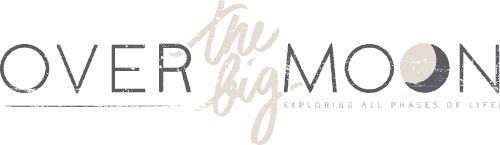


Carla Valdetaro
Thank you Lisa! I’m planning to make printables from my mom’s paintings. It will be affordable to buy, but I had some doubts and now I’m ready to go.
My mom’s paintings on metal are in this site:
https://displate.com/isarvaldetaro
April
Thank you so much for these helpful tips. 🙂 It’s very helpful as I am learning about creating printables.
RandomlyYaya
Great tips. Especially about flatting the image. I always forget to do that. I am just starting out making printable so this was super helpful
Pam Dana
So glad this could help!! Good luck!!
RandomlyYaya
Great tips. Especially about flatting the image. I always forget to do that. I am just starting out making printable so this was super helpful
Kate
Lisa, Thank you soooo much for your valuable information!!!
Deana
Lisa, WOW I have been scouring the net to find what program people use and I am so glad I found your post via Pinterest (bathroom printables)!!!! Thank you so much for writing this post! Extremely helpful for a newbie!
Christine
This is a great help; thank you!
Sarah
Is there a tutorial for Elements that you can recommend. I bought it 2 months ago and just don’t have the time to figure all the ins and outs of it!
Lisa
I used my brother Mark 🙂 Sorry I cant be more helpful!
beth
Very insightful! Thanks a bunch!
Stephanie B.
This is awesome. Thank you! You ladies never cease to amaze me with your awesome tips and printables. 🙂
Ariean K
Love this! Thanks so much for sharing…I have been wanting to create printables and Tot Packs for a while. Yours are wonderful!