
We have had a lot of questions regarding how to install and use the fonts that we have shared here on our blog ( you can see them here.) There are a lot of ways to download fonts and today I am going to show you the easiest way I have found to do it. First get to a font you want to download – I’m going to show you an example for installing Batfont. First you want to click the download button, each sites button looks a little different. On this page for example, it gives you the windows or mac options. Since I have a PC I clicked on windows.

Be aware that on free font sites there are all sorts of ads and scams that put download buttons too. Be sure you click the right download button, here is an example where there are multiple buttons. The ad is circled in blue the real download link has an arrow by it.
When you click on it is should bring up a download box.
Here is where you have to be really careful about just downloading from anywhere. Sometimes it will try to open an executable file on your computer which could be a virus. For example in Google I typed in “free halloween fonts” and went to one of the first links that came up. It took me to a site called Acid fonts. When I clicked on the download button here is what came up instead of the download box.
Hopefully you can click on the image to get a closer look but if it says you have chosen to open a file that ends in .exe – CLOSE THAT WINDOW! Do not keep going! That font is not legit. Good font sources are 1001 Free Fonts, dafont.com, fontzone, google fonts…
After you have a real download box open, click OK. My computer automatically opens my download box for me and I just double click on the font folder. If a new box does not click open, find your downloads folder. Find the font inside and double click on it.
It will then open another pop up window that has the font inside. Click extract all files.
Another box will pop up that looks like this.
I make sure the box that says, “show extracted files when complete” is clicked because it makes it easier to install. Click extract once again. You almost there! The window should bring up a folder with the extracted file in it. Right click on the font file and a drop down menu should come down with “install” in it.
Click install and the font should now show up in your programs and you enjoy all sorts of new fun fonts!
Check out all free font collections here!
Want to keep up with us at Over the Big Moon….click here to learn how to subscribe!
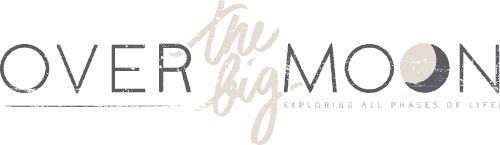








Traci Campbell
Thank you so much! this was very helpful! I’m not real computer literate! I am trying to start an art Journal for myself as a healing tool. My writing is terrible!
Pam Dana
I’m so glad it was helpful!
Tori S
Thank you so much for sharing!! I love that there are TONS of free fonts available, but I have always had a hard time downloading them. I am excited to hopefully now be able to use them thanks to your download tutorial! Thank you again & keep sharing!!! 🙂
Pam Dana
Yay! Hope you have great success like I do!
bp
Thank you for the instructions! Very helpful!
Robyn
I was able to do the downloads pretty easily thanks to your tutorial, however I don’t see the fonts when I open Google docs. I only find the fonts in Word. Any suggestions, or is this a hopeless situation?
Pam Dana
From my understanding Google Docs/Drive only recognizes Google Fonts! So sorry! I wish they would allow all fonts too!
Molly
I get a notification after I have clicked download for a winar license notification, it tells me its a 40 day trial, and then a license has to be purchased, am I doing something wrong?
Anne from Pintesting
Great tutorial! I especially like the warning about the .exe files. That brings me to my question. I want to download the Candy Cane font, but there is an executable file in the zip. (I included a picture so you can see the file in question.) How can I download the font without the .exe file?
Thanks so much! Anne
Lisa
I just went to the dafont site and tried to download the Candy Cane font and it doesn’t have an .exe file with it. It was just a zip file for me. If you download it from dafont.com it should be safe. BUT if you see and .exe file – don’t download it!
Ashley Servis
Any ideas how to get it to show up under my fonts on picmonkey?
Lisa
No, Im sorry
Gretchen
This was sooooo helpful. I just spent 40 minutes unsuccessfully trying to figure out how to do this. Thank you so much for the fonts and the tutorial!
Johnette
Thank you so much for the tutorial! I’ve already used the fonts for organizers for my students!!!
MEG
Thank you soo much! first time doing this and you made it super easy to follow.
Cindy Krismer
is there a tutorial for downloading onto a Mac?
johnlisa02
I don’t have a Mac so I don’t know how it works. Sorry!
Riikka
Hi Cindy, I am using MacBook Air and this is how I install fonts onto my computer:
1. When you are on the page with the font you like, click ‘Download’. Select the ‘Save file’ option. On my computer, the file is saved in the ‘Downloads’ folder by default.
2. Double-click the zip file on the ‘Downloads’ folder to extract the files in it. At this point, it is recommended to run a virus check of the files. (I have the Bitdefender Virus Scanner on my computer. It’s easy to use and completely free.)
3. Right-click the font file (.ttf) and select ‘Open with’ and then ‘Font book’ (This was the first time I ever noticed ‘Font book’ on my computer, so perhaps it comes with every Mac by default?)
4. Font book then shows the fonts and tells you whether you have installed them or not. Click the ‘Install Font’ button to install.
And that’s it! I had to shut down my programs (Word, Power Point etc.) before the new fonts became available in the font menus, but now they are there. And I love them!!
I hope this helps 🙂
Riikka
Edit re: “3. Righ-click the font file…” -> I just accidentally noticed that just double-clicking is enough. Takes me directly to step 4.
Loretta E
Just downloaded and used my first font! Thanks!
Jenny
I followed your instructions up until the “install” step. When I right clicked the extracted file, that wasn’t an option on my computer… Is there any other way to get it installed?
Lisa
Try double clicking on the extracted file and it should bring up a new window that lets you preview the font. On the top of that window there should something that says install. Hope this works for you!
Kimberly
Hi I had the same problem and I got to the part you said to click on the preview and I installed but now I can’t seem to find it. I want to be able to use it on my word document but its not there.
johnlisa02
It should show up in your programs once it has been installed. If you don’t see it right away close the program and reopen it.
Stephanie Hope
Love the fonts!! This is my first time downloading. Once I have downladed and extracted how do I use them in my programs? They do not seem to transfer into my font options.
Lisa
It sounds like you haven’t installed them. Once they are installed they should be in all your programs. Go back to the step where you actually right click and hit “install.” if you did that and they still didn’t show up maybe try restarting your computer.
Ashey R.
Love the fonts, wanting to use them, but my school computer doesn’t have the “install” option… does this mean I can’t use it or maybe my system at school is just too old and I’ll have to do it on my home computer… Hmm haha thanks 🙂
Lisa
I think the school probably wont allow you to downland to protect themselves from getting a virus.
Shawna
Thank you for teaching me that! I have always wondered how to use the fonts after they were downloaded!
Michelle
This is an awesome tutorial! I love all these fonts that people share, but I have been too afraid to ever download any of them. I guess I just found my nap time activity for the day. Thanks.