Hey friends! I am so excited to share with you the Gumball Valentine’s that my kids will be passing out this year! They’re extra excited, because I’m kind of a mean mom and don’t allow gum in my house! I really don’t have any real reason to hate gum, but I just don’t love it. So, they’re so excited to be able to share these this year! Also, with the help of Cricut Design Space, put together a matching Gumball Valentine’s Box that I think turned out sooo cute! But, most importantly my kids are excited!
GUMBALL VALENTINE’S
These Gumball Valentine’s are so easy to make! This is a Cricut Print and Cut file — meaning you need to have Cricut Explore or Cricut Maker machine!
The way a Cricut Print and Cut file works is that after you open the file in the Cricut Design Space and start to make the project, it will prompt you to print the file. When the file is printed on your machine, it prints it with a box around the design. These are marks that your Cricut Machine can read. They tell the machine where the designs are on the page and then it can cut them out properly.
Once it is printed, you just place the printed page on a LightGrip Mat and then load it into your machine and press the Go button! The cuts come out perfect!
It really is SOO easy!
Supplies needed:
Design Space File for Gumball Valentine’s
Cricut Explore Air 2 or Cricut Maker
LightGrip Mat
Printer — I have this one and love it!
White Cardstock
Clear Party Bags
Gumballs – regular sized gumballs or mini gumballs
Directions:
Go ahead and open the Design Space File HERE!
Hit ‘MAKE IT’ in the top right hand corner!
It will then show what it will look like once printed and loaded on the mat!
Hit ‘CONTINUE!’
It will then prompt you to choose your machine.
Then it will have you SEND TO PRINTER!
Once you have printed the file, load it on the LightGrip Mat and load it in your machine!
It will then prompt you to hit the GO button your machine and it will cut out your valentine’s!
I had my kids all sign their names on the back before we assembled!
We used our clear party bags and slipped in one Valentine and 6 gumballs in each bag! Then used a simple red twine to cinch the bag shut!
We’re so excited with how they turned out! Now to move onto the coordinating Valentine’s Day box!
GUMBALL VALENTINE’S BOX
To create your own Gumball Valentine’s Box — click this Cricut Design Space link HERE!!
When you click the link above, it will load the image below!
All you need to do is edit the name to your child’s name! You can also customize the colors to the color palette you want!
If you’re matching this design you need:
Cricut Explore Air 2 or Cricut Maker
LightGrip Mat
1 Photobox (in the color you want or you can cover it in white wrapping paper)
1 Navy Blue Cardstock
1 Blue Cardstock
1 Light Blue Cardstock
1 Silver Cardstock
1 Silver Glitter Cardstock
1 Yellow Cardstock
1 Green Cardstock
1 Red Cardstock
Once you’ve customized your design, then hit ‘MAKE IT’ in the top right hand corner.
It will then show all the different mats it will be cutting! Get your cardstock all read to load on a LightGrip Mat!
Then hit ‘CONTINUE.”
Then you’ll need to choose your machine and set your material. I chose Medium Cardstock for every mat, except for the Silver Glitter Cardstock I did change the material to the Glitter Cardstock setting.
Don’t forget to change it back to Medium Cardstock after it’s done cutting the Silver Glitter Cardstock!
Once it’s all cut, then you can start assembling!
My daughter wanted a pink photo box, but feel free to choose whatever color you want or you can always just cover one in white wrapping paper! You could even use an old shoe box that you have laying around!
You can use a glue stick or a hot glue gun to assemble the layers. I initially started out with a glue stick, but then switched to a mini glue gun. The pro’s of a glue stick are that you can adjust your placement, but I felt like it too longer and my fingers would get glue stick on them and then I was afraid to touch the fronts of the pieces. Especially on the front and sides, I felt like the mini glue gun was the way to go!
After you get the initial gumball machine layer down, you’ll need to use a craft knife to cut out the slot in the machine.
After you get the slot cut out, then you can continue to glue down the layers!
After you get the machine assembled, then you can decorate the two sides and front.
I went ahead and glued together the layered stars and letters before applying them to the side of the box.
The name goes on the front of the box and the layered stars go on the sides of the box.
Both me and my daughter were so excited with how it turned out! She can’t wait to take it to her preschool class!
I hope you all have an amazing Valentine’s Day! If you love this project, I’d appreciate if you’d be willing to pin the image below!
This is a sponsored conversation written by me on behalf of Cricut. The opinions and text are all mine.
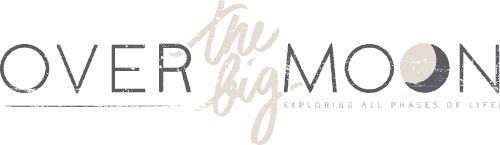

























Nichole
The link for the box isn’t working. Could I get that sent to me?
Krystal
Do you have a link for the box template?
AMy
I would like the link also please.