These Teacher Tote Bags are a super cute and easy to make with your Cricut Machine! Whether you’re a teacher looking to make yourself a new tote bag or you’re wanting to make a tote for a teacher you love, I’ve got step by step instructions for making them using Cricut’s Infusible Ink Transfer Sheets!
This is a sponsored conversation written by me on behalf of Cricut. The opinions and text are all mine.
Teachers hold a special spot in my heart! I was raised by an educator and I’ve got 2 sisters that are educators! So, I thought it would be cute to put together some back to school gifts for them! These would also make SUPER cute Back to School Teacher Gifts. After you make them, just fill them with school supplies!
I decided to make these using Cricut’s Infusible Ink Transfer Sheets! The Infusible Ink Transfer sheets are AH-MAZING guys! Infusible Ink Sheets transfers actually permanently infuses the ink INTO your base material vs applying a layer of Iron On Vinyl on top of your base material. Its peel proof, flake proof, crack proof and wash proof. They even have Infusible Ink Pens that can transfer ink into your base materials — that means you can HAND DRAW designs and have them permanently stay on your shirt, tote and more!
I plan on having a full post answering all your questions, next week and I’ll come back and link it here!
TEACHER TOTES
Because I’ve already got the designs done, it honestly should take you less than 30 minutes to make these bags! And that includes time for you to get out your Cricut stuff!
Teacher Tote Bags
Materials
Cutting Machine, Cutting Mats and Tools
- 1 Cricut Maker or Cricut Explore Air 2
- 1 Fine Point Blade (comes with the Cricut Maker)
- 1 Standard Cutting Mat
- 1 EasyPress or EasyPress 2 (12"x10")
- 1 EasyPress Mat (20"x16")
Craft Materials
- 2 Tote Bags
- 1 Collection Infusible Ink Transfer Sheet Patterns Jungle Safari Collection
- 1 Infusible Ink Transfer Sheets Black
Instructions
- Open up either the Warrior Queen or Teacher Mode Design Space File. At this time go ahead and resize the design to be the size you want.
- Once the file is sized the way you want it, hit 'Make It' in the top right hand corner. Verify that the file is laid out on the mat correct, hit Mirror and then hit 'continue' in the bottom right hand corner of the screen.
- Choose your machine from the drop down menu and select your material to 'Infusible Ink.'
- I've also found that weeding Infusible Ink is WAY easier when I adjust the pressure to MORE!
- Put the Fine Point Blade in your Cricut Maker and load your Infusible Ink on the Standard Cutting Mat and load it into the machine.
- Once the machine is done cutting, then go ahead and weed the infusible ink (see additional tips below).
- Heat your EasyPress or EasyPress 2 to Cricut's recommended heat setting. Always go to the EasyPress Heat Settings website to confirm the heat temperature recommended.
- At this time it's stating to heat your EasyPress 2 to 385 degrees Fahrenheit and apply heat to your design for 40 seconds. Make sure to place the contact paper that came in the Infusible Ink Sheets Box between the EasyPress and your design! It also states that on the Tote Bag to Warm Peel.
- After the 40 seconds, give it like 5-10 seconds and then go ahead and remove the transfer tape and viola! It's done!
What a fun way to gift school supplies, huh?!? Just fill the bag with all those Back to School Supplies that teachers love!
I hope you loved this tutorial and it’s helpful to you! These totes are some of my favorite I’ve ever created! The Infusible Ink is a serious game changer and creating high quality, professional looking projects at home and I can’t wait to create more with it!
Check out more of my Cricut projects HERE!
EDUCATIONAL CRICUT POSTS
- What Cricut Accessories Should I Buy?
- Everything You Need to Know about the EasyPress 2
- Cricut EasyPress 2 Questions ANSWERED
- Tips for Using Iron On Vinyl
- Everything You Need to Know about the Cricut Rotary Blade
- Cricut Knife Blade 101
- How to Apply Iron On Designs
- How to Use Cricut Patterned Iron On
- All about the Cricut Maker
Follow me on INSTAGRAM, PINTEREST, TWITTER and FACEBOOK for recipes, DIY’s and more!
Make sure to pin this post for later too! Thanks so much friends! Have a great day!
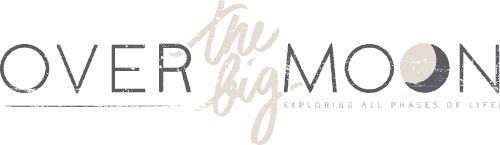


















Leave a Reply