This fun Elf Cookie Station is a super fun way to serve cookies during the holidays! Full tutorial for making the back drop with your Cricut Maker and what you need for the perfect cookie station setup! This is a super fun way to celebrate your Elf on the Shelf arriving or for the night you watch the movie, Elf! Plus, I’m sharing a breakdown of the Cricut Maker vs Explore Air 2!
Hey friends! I’m so excited to share this fun Elf Cookie Station with you today! My kids literally freaked when they saw it! The backdrop was so fun to make with my Cricut Maker and now I have it all made and can re-use it year after year!
I’ve had lots of questions
CRICUT MAKER VS EXPLORE AIR 2
I have two Cricut machines – the Cricut Maker and the Cricut Explore Air 2. If people ask me which of the two machines they should get, I always answer the Cricut Maker! It just has too many new features that you can’t ignore! It allows you total your crafting game to a whole new level! They then generally ask exactly what the difference is between the machines. So, today I decided to breakdown the two machines and show you why the Cricut Maker is so much better!
The Cricut Explore Air 2 is still a great machine! It (and the Explore Air) were my right hand man for years, before the Cricut Maker was released! But, the main difference between the machines it that the Cricut Maker has a new Adaptive Tool System that has a gear tool slot in it. That gear system (look at slot B in the below pic) allows new tools that the Explore Air 2 can’t utilize.
Slot B holds all the cutting blades + some additional tools! Check out the chart below to see what tools the Explore Air 2 can utilize and then what ADDITIONAL tools the Maker can utilize!
So, as you can see there are SO many more tools that work in the Cricut Maker!
- Fine-Point Blade
- Deep-Point Blade
- Fine-Point Blade
- Deep-Point Blade
- Rotary Blade
- Knife Blade
- Single Scoring Wheel
- Double Scoring Wheel
As you can see above, the Cricut Maker has multiple other tools that it can utilize AND because of the adaptive system, will continue getting more! The Maker also has 10x the power, which means it can cut hundreds of more materials
If you want to learn more about the rotary blade, then you can check out this Cricut Maker Review post where I test cut different fabrics! Then a few weeks later I tested out even more fabrics here! I also show you more about it when I made these fun Fabric Bookmarks and Baby Soft Blocks! Cricut Design Space also has TONS of pre-designed sewing projects! That means you can literally choose a project and be cutting the entire pattern out within minutes! All you have to do is prep the fabric mat with the fabric of your choice!
If you want to learn more about the Knife Blade, then check out my Cricut Knife Blade review here! In that post I breakdown exactly what it can cut and how to cut those items! I also use it below to make the Elf Bake Shop sign!! I used the Knife Blade to make this fun Birthday Cake Topper and 4th of July Sign!
The Scoring Blades are AH-MAZING and a newer tool for me! I used it to make all the rosettes below for the Elf Cookie Station! I also used it to make the little boxes for the Back to School Breakfast!
Slot A in both the Cricut Maker and Cricut Explore Air 2 is for their pens!
Now let’s get onto the Elf Cookie Station tutorial!
COOKIE STATION IDEA
If you’ve followed my blog at all, you know that one of our favorite parts of the holidays is our Elf on the Shelf, Jasper, coming! My kids literally adore him! I’ve shared LOTS of Elf on the Shelf ideas, printables, activities, etc on the blog! You can find them all HERE! This year I decided it was time to add some more fun Elf ideas to our traditions! We decided that on December 1st, when Jasper arrives, that we’ll celebrate by making him a cookie decorating station! I also think it would be super fun to have your Elf be the one to setup the cookie station. But, I knew my kids would see me working on this project, so I decided to have us make it for him.
DIY ROSETTE BACKDROP
The star of this project is really the fun rosette backdrop! I made this SO easy with my Cricut Maker!
Items needed to create Rosette Backdrop:
- Cricut Maker (comes with Fine-Point Blade & Rotary Blade)
- Scoring Wheel
- Scoring Wheel
- Cardstock – I used Red, Green, Gray, White and Blue
- Hot Glue Gun
- Felt
- Fabric Mat
- Twine
- Large Rosettes Design Space File
- Medium Rosettes Design Space File
- Layered Rosettes & Felt Banner Design Space File
Directions to create Rosette Backdrop:
To start, I opened the Layered Rosettes & Felt Banner Design Space File.
I have everything marked the colors I used, but feel free to change up the color palette if you’d like. The reason that the shades of the pendant banners are slightly different from the rosettes is because I wanted them to load onto a separate mat. Being that they’re being cut out of Felt, I didn’t want them on the same mat as the rosettes that will be cut out of cardstock.
Once all the changes are made, go ahead and hit ‘MAKE IT’ in the top right hand corner.
Go ahead and review your mats and make sure they look good. Then hit ‘CONTINUE’!
Then go ahead and choose your machine from the drop down menu and select the material of your first mat. Mine was cardstock, however I did fine that the cuts were a little sharper when I chose Glitter Cardstock. So, that’s what setting I used. Apply your cardstock onto the LightGrip mat and get your Scoring Wheel & Fine-Point Blade handy! Hit the ‘C’ button on your machine to switch between the scoring wheel and the fine-point blade when prompted.
Watch the order of the mats, you may have jump in there using your Rotary Blade, Fabric Mat and Felt! Make sure that you change the material on Design Space when you change your cutting material. When you select felt, it may show it using the Fine-Point Blade to cut it. You can choose ‘Edit Tools’ on the right hand side of you screen and manually change that to the rotary blade.
When those cuts are done, then you’ll need to jump into two other design space files and cut them as well!
Once everything is done cutting, it’s time to start assembling everything! I’m going to be assembling the large rosettes in the tutorial today!
Start by folding all the rosette pieces! The scoring wheel helps SO much, because the score lines are stronger than when you use the scoring stylus. Just another reason to love the Maker!
Once they’re all cut, then you’ll hot glue the ends together to make one long strip! For the Large Layered Rosettes, you’ll glue 6 of the folded pieces together!!
It’s a little easier to assemble them if you have two sets of hands, but you can do it yourself too! It is a little trick to push everything together and get it in place. Once it’s in a circle, use the hot glue to attach the first circle in the center. DON’T LET GO TOO QUICK! The entire thing will still move and sort of pop open! Be careful turning it over to apply the 2nd back circle!
For the felt banner, I just used twine to tie it together! It was super easy!
COOKIE DECORATING STATION SIGN
Items needed to create Wooden Elf Bake Shop Sign:
- Maker
- StrongGrip Mat
- Knife Blade
- Painters Tape or Masking Tape
- Chipboard
- Spray Paint – I used Red and White
- E6000
- Pre-made Wooden Sign or DIY your own
Directions to create Wooden Elf Bake Shop Sign:
Start by opening the Elf Bake Shop Design Space File here.
You’ll notice that the Elf Straw Toppers and Elf Milk Bottles designs are in there too. Just go ahead and hide those layers if you’re not planning on making them. If you do want to make them, then you can see the full tutorial to make them here!
For the Elf Bake Shop Sign, adjust the size of the design if needed. Then go ahead and send the file to cut! Follow the tips and instructions below!
To make the sign, you’ll need your Knife Blade and some Chipboard! If you’ve never used Chipboard in the Cricut Maker, then head over to my Chipboard Cake Topper post and review the very detailed step-by-step tutorial! I’m not going to go through each step here today, because it’s basically the same as the tutorial above and the one in the Chipboard Cake Topper! The only difference is that you’ll be cutting a different design space file!
After the letters are cut, then take them outside and spray paint them the colors you’d like!
I generally DIY my own signs, but then I saw that Hobby Lobby sells these adorable pre-made signs and I grabbed a few! So, that’s what I used for this sign!
I then used E6000 glue to attach the letters to the wood sign! And viola! It was done!
I then arranged my bar cart with the cookie items on the top, drink items on the middle shelf and decorations on the bottom shelf!
There are a few other elements that I made with my Cricut Maker – the Elf Straw Toppers and Elf Milk Jars! I’ll be sharing more on that next week!
I hope you and your family enjoy this idea as much as my family did! Have a great holiday season!
If you love this fun idea, then make sure and pop over to my Elf on the Shelf Page to see more fun ideas and printables!
I’d love you to pin this post! TIA!
This is a sponsored conversation written by me on behalf of Cricut. The opinions and text are all mine.
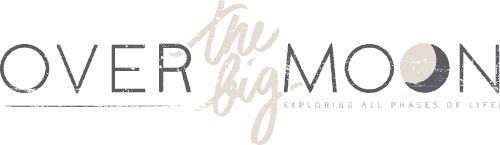



































Leave a Reply