This is a sponsored post written by me on behalf of Cricut. All opinions are 100% mine.
This Back to School Sanitation Kit and Personalized Kids Tumbler are both must-haves for kids to return to school this year! Just personalize a storage container and tumbler with these simple vinyl labels made with the Cricut Joy in minutes!
Like most everybody, I wasn’t sure school was going to re-open this year! But, we are here and my kids and I are beyond excited! As part of our back to school prep, I knew I needed to put together a Personalized Sanitation Kit and Personalized Kids Tumbler. That way my kids had everything they need on hand and don’t need to use classroom items or school drinking fountains!
PERSONALIZING KIDS SCHOOL STUFF
Naturally, I knew I’d want to use my Cricut to personalize the items!
I pulled out my Cricut Joy, because it is so easy and quick to cut labels with! Yet the versatility of this small machine is insane! I find I use it just as much as my Cricut Explore Air 2 and Cricut Maker! The use of Cricut Joy Smart Vinyl makes it even easier because you don’t have to use a mat!
If you don’t know about Cricut Joy, consider checking out this post 10 Things You Want to Know about Cricut Joy and this more detailed post Everything You Need to Know About Cricut Joy!
Now onto the tutorial!
KIDS SANITATION KIT
Items Needed:
- Hard Plastic Pencil Box / Container
- Cricut Joy
- Smart Vinyl – removable or permanent (see notes below)
- Transfer Tape
- Basic Tool Set
- Design Space File– the tumbler and sanitation kit label are in one design space file.
- True Control Knife & Self Healing Mat
Directions:
Open the Design Space File.
At this time resize the label to fit the container and tumbler you’re using. You can also add or remove anything to either of the designs that you’d like!
After you’ve made any changes to the design(s), hit ‘MAKE IT‘ in the top right-hand corner.
A popup will appear that will have you select how you will load your material into your machine.
I was using Cricut Smart Vinyl, so I selected “For Cricut Smart material only” and hit ‘DONE.’
It will then show you a cut preview of your design(s). Verify that everything is placed well. You can move items if needed. I sometimes like to create a little more space between my designs, so it’s easier for me to cut them apart with scissors.
Once you’ve done that, hit ‘continue‘ in the bottom right-hand corner.
Select your machine from the drop-down menu (or will detect it via bluetooth) and set your material to the type of vinyl you plan on using.
I chose to use a Premium Permanent Vinyl on the tumbler and Removable Vinyl to the Sanitation Kit.
At this time you can use your True Control Knife to cut your Smart Vinyl to the length that you need or you can just load a long piece and cut it after the cut is completed. Once prompted, load your Smart Vinyl into your Cricut Joy.
When it’s done cutting, it will prompt you on your screen to unload the vinyl.
Weed the excess vinyl from around your designs using your weeding tool that comes in your Basic Tool set.
Then apply Transfer Tape to your weeded designs. I generally like to lay my vinyl paper on top of the transfer tape to measure how much transfer tape I need.
When you’re ready to apply the designs, carefully peel the backing off of your design. Make sure the design is transferring to the transfer tape and not staying onto the vinyl backing!
Place the design onto your plastic container and/or tumbler!
Apply a lot of pressure onto the design using your fingers to ensure it is applied well to the container or tumbler.
Allow the design to adhere for at least 24 hours prior to washing.
CUSTOM KIDS TUMBLER
My daughter wanted to customize her new personalized tumbler with Vsco girl decals. They have adorable stickers you can get online or you could even cut out personalized stickers using your Cricut machine! I love this DIY Tumbler tutorial from Jessica at Pretty Providence where she made stickers using her Cricut Joy of her favorite things!
Sanitation Kit + Personalized Kids Tumbler
Materials
- 1 Hard Plastic Pencil Box
- 1 Tumbler
- 1 Smart Vinyl Permanent or Removable
- 1 Transfer Tape
- 1 Basic Tool Set
- 1 True Control Knife
- 1 Self Healing Mat
Instructions
- Open the Design Space File linked within the blog post.
- At this time go ahead and amend the size of the sanitation label to fit the container you're planning on using. If you are also going to make the tumbler, then go ahead and amend the name and resize it to fit your tumbler. At this time, you can also add or remove anything to either of the designs that you'd like! After you've made any changes to the design(s), hit 'MAKE IT' in the top right-hand corner.
- A popup will appear that will have you select how you will load your material into your machine. Select the one that applies.
- When your cut preview loads, verify that everything is placed well. You can move items if needed.Once you've done that, hit 'continue' in the bottom right-hand corner.
- Select your machine from the drop-down menu and set your material to the type of vinyl you plan on using.I chose to use a Premium Permanent Vinyl on the tumbler and Removable Vinyl to the Sanitation Kit.
- Use your True Control Knife on your Self Healing Mat to cut your Smart Vinyl to the length that you need or you can load a long roll of Smart Vinyl into your machine and cut it after your design is finished cutting.
- When it's done cutting, it will prompt you on your computer screen to unload the vinyl.
- Weed the excess vinyl from around your design(s).
- Next, apply Transfer Tape to your weeded designs.
- When you're ready to apply the designs, carefully peel the backing off of your design. Make sure the design is transferring to the transfer tape and not sticking onto the vinyl backing!
- Place the design onto your plastic container and/or tumbler!Apply a lot of pressure onto the design using your fingers to ensure it is applied well to the container or tumbler.
- Repeat this process on your vinyl tumbler if you're making one.
Notes
If you’re looking for more fun organization ideas made with a Cricut Machine, check these out!
If you’re new to Cricut, then make sure out some of my educational Cricut posts!
EDUCATIONAL CRICUT POSTS
- What Cricut Accessories Should I Buy?
- Everything You Need to Know about the EasyPress 2
- Cricut EasyPress 2 Questions ANSWERED
- Tips for Using Iron On Vinyl
- Everything You Need to Know about the Cricut Rotary Blade
- Cricut Knife Blade 101
- All about the Cricut Maker
Follow me on INSTAGRAM, PINTEREST, TWITTER, and FACEBOOK for recipes, DIY’s and more!
Make sure to pin this post for later too! Thanks so much friends! Have a great day!
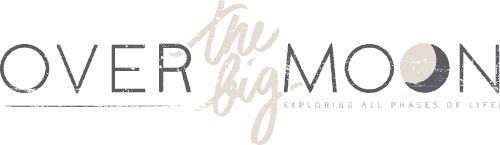




























Leave a Reply