If you’re new to the Cricut Maker and using the Cricut Rotary Blade, then you’ve come to the right place! Today I am going to go into detail and teach you Everything You Need to Know About the Cricut Rotary Blade, so that you feel equipped and ready to get creating with it!
This is a sponsored conversation written by me on behalf of Cricut. The opinions and text are all mine.

Hey friends! Today I wanted to go into detail about the Rotary Blade feature of the Cricut Maker! It was a game changer for me personally and I know that there are so many others out there that just don’t know exactly what to do with it! Today I am hoping to answer all your questions, so that you can get creating!
WHAT IS THE CRICUT ROTARY BLADE?
The Cricut Rotary Blade is a cutting tool that works in the Cricut Maker cutting machine. It works hand in hand with the Cricut Maker Adaptive Tool system to cut virtually any fabric quickly and accurately – without backing material! This tool is a dream come true for sewers, quilters, crafters and creators of any kind! It can cut down fabric cutting time by hours, as well as cut out precise patterns with accuracy. The Cricut Rotary Blade comes with the Cricut Maker, so if you already own a Cricut Maker, then you’re ready to get using it!
HOW LONG DOES THE ROTARY BLADE LAST?
This question isn’t a simple one to answer. For one person it may last 1 year, another just 4 months. It really depends on much cutting you’ll do. Cricut testing has shown that it lasts 100’s of mats. From experience, I suggest replacing it when you notice that after the cuts have been made, you have some lingering threads that aren’t cutting all the way through. You can buy Rotary Blade replacements kits for just $16.99! While you’re at it, don’t forget to order some new 12×12 FabricGrip Mats and 12×24 FabricGrip Mats!
WHAT MACHINE DOES THE CRICUT ROTARY BLADE WORK WITH?

The Cricut Rotary Blade is exclusive to the Cricut Maker. So, unfortunately if you have the Cricut Explore Air 2 or older of machine, then the Cricut Rotary Blade won’t work with it.
The reason why it won’t work with Cricut Explore Air 2 is because the Cricut Rotary Blade requires the Adaptive Tool System that is exclusive to the Cricut Maker machine. The Adaptive Tool System can control your tools to cut from side-to-side, move up and down, and lift and turn, so you can cut more materials with more pressure than ever before. The Adaptive Tool System also allows cuts with up to 10x the pressure than the Explore Air 2.

Visually you can recognize the Adaptive Tool System, because there is now a gear system in machine. That gear system allows the Rotary Wheel (and other tools) to cut curves and angles that will shock you!

WHAT CUTTING MAT SHOULD I USE WITH THE ROTARY BLADE?

To cut fabric with the Rotary Blade, you’ll want to use the Pink Cutting Mat.
If you’re new to Cricut, then let’s quickly go through the different cutting mats and what materials you should use them for.
- Green Mat|StandardGrip Mat: Vinyl, Iron On, Cardstock, Thicker Paper, Textured Paper, Washi Paper, Window Cling,
- Blue Mat|LightGrip Mat: Copy Paper, Thin Cardstock, Vellum, Construction Paper, Other Papers
- Purple Mat|StrongGrip Mat: Thick Cardstock, Poster Board, Bass & Balsawood, Leather, Chipboard, Magnet, Craft Foam,
- Pink Mat|FabricGrip Mat: Fabric, Bonded Fabric, Crepe Paper
I also love to by this 12×12 Mat Variety Pack and 12×24 Mat Variety Pack!
WHAT CAN I CUT WITH THE CRICUT ROTARY BLADE?
If I listed all the fabrics you can cut with the Rotary Blade, I’d be listing for hours. I have yet to find a fabric that I can’t cut. But, just to give you an idea, here are some of the most popular:
- Bonded Fabric
- Burlap
- Cashmere
- Canvas
- Cashmere
- Chiffon
- Cotton Fabric
- Denim
- Duck Cloth
- Faux Leather
- Faux Suede
- Felt
- Flannel
- Fleece
- Jersey
- Jute
- Knits
- Leather
- Linen
- Metallic Leather
- Moleskin
- Muslin
- Oil Cloth
- Polyester
- Printable Fabric
- Seersucker
- Silk
- Terry Cloth
- Tulle
- Tweed
- Velvet
- Wool Felt
When I first got my Cricut Maker almost two years ago, I put it to the test with TONS of fabrics! I made two separate videos showing how well it cuts everything! Keep in mind, they’re a few years old, but they’re going to show you cuttings TONS of different materials! Check them out below!
HOW TO I CALIBRATE THE CRICUT ROTARY BLADE?
When you first get your Cricut Maker and Cricut Rotary Blade, you will need to calibrate your rotary blade to your machine. This is also needed anytime you use a new tool on your machine!
It’s super simple to calibrate a tool to your machine. In order to calibrate your Rotary Blade to your Cricut Maker you will need to be on a PC/Mac. You are not able to calibrate using your tablet or mobile phone.
To start, open Design Space. In the top left hand corner of DS, click the menu and choose Calibration.
Then click this link to go over to the Cricut Blog for a full detailed step-by-step picture tutorial.
HOW DO I CUT FABRIC WITH THE FABRIC ROTARY BLADE?
Assuming you’re in Design Space and ready to cut, you’ll follow the promptings just as you would for any other project! Place your fabric right-side DOWN on the Pink|FabricGrip Mat and hit GO!
After you hit GO, it takes the rotary blade to the right side of the machine to verify that you’ve entered the correct blade. Then it will start making the cuts! You’ll be amazed as you watch and see how precise and clean the cuts are. You’ll barely be able to see the cut lines until after you peel the pieces off the mat!
If you’re cutting a pattern from Design Space, it may have markings in the cut file. These marking can be your stitch line or it will label your piece, so that later you can identify the pieces easily. In order to have those transferred to your pattern, you’ll want to load the WASHABLE FABRIC MARKER into slot A. This is an amazing feature, because it will make assembly even easier!
After you remove the pieces from your mat, don’t worry if some threads or fuzz are left! That is normal and won’t affect any future cuts. Cricut has advised consumers NOT to pick them off with their fingers. The residue transferred from your fingers to the mat are going to be far harder on the stickiness of the mat.
WHAT CRICUT ACCESSORIES DO I NEED?

Cricut has released a whole line of amazing supplies that are perfect for beginning sewers or experienced sewers! Here are the items that I have and love!
ROTARY CUTTING KIT – This kit comes with a Self-Healing Mat, Ruler and Large Rotary Cutter. I use this kit to help cut down large pieces of fabric to fit on your FabricGrip Mat.
SEWING KIT – This kit has 7 basic sewing and quilting tools you’ll need.
BRAYER & BROAD TIP TWEEZERS – The brayer is a MUST-HAVE tool in my opinion. It will help you apply the fabric smoothly to the FabricGrip Mat. The Broad Tip Tweezers are the perfect companion to help you remove pieces off the mat, after your cuts have been made!
WASHABLE FABRIC MARKER – This is a must-have if you are going to be putting together patterned projects.
TRUECONTROL KNIFE KIT – This is a tool that I use on almost every project! It just comes in handy when needing to make small cuts, open items, cut threads, etc. Of all the items, this is more of a want than a need though!


WHAT KIND OF PROJECTS CAN I MAKE WITH THE CRICUT ROTARY BLADE?
You guys, the options are honestly endless!! My favorite thing to do, is to go into Design Space, open a NEW project and then select SEWING from the dropdown menu. From there you can scroll and see all the pre-designed projects that are already in Design Space!
You’ll find:
- Quilts (and note that you can buy the most amazing Quilt Kits from Cricut too)
- Fabric Buntings
- Pillows
- Clothes
- Hair accessories
- Bags, Clutches and Purses
- Dolls and Doll Clothes
- Bibs
- Toys
- Stuffed Animals
- Organizing Totes and Bags
- Table Runner
- Pin Cushion
- Flowers
- Key Chains & Baggage Tags
- Hot Pads and Gloves
- Etc
I currently have these fun projects on my list to tackle soon!
I hope you are feeling inspired to go try out the Cricut Rotary Blade! It really is a game changer for crafters!
Here are a few projects I’ve made and shared here on Over the Big Moon!
Also, if you’re looking for more educational posts, check these out:
- Everything You Need to Know about the Cricut EasyPress 2
- Tips for Using Iron On Vinyl
- Cricut Knife Blade 101
- How to Use Cricut Patterned Iron On
- The Cricut Maker – a must have product for creators!
More Favorites from Over the Big Moon
Make sure and save this post to reference later! Have a great day friends!

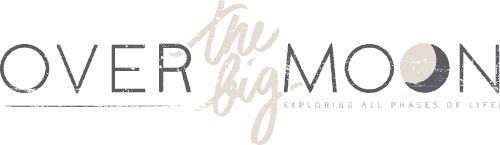







Carli
Having a hard time with my rotary blade not cutting through my thin cotton. Did all my calibration test and still not getting great results. Do you have any helpful tips or ideas on how to adjust the pressure?
Thanks
Pam Dana
I would play around with the fabric choice. Also, you should be able to adjust the pressure within Design Space when you’re choosing the material. There’s a drop-down menu where you can adjust the pressure. Good luck!
Donna
Great information! Thank you.