The Cricut Explore Air 2 is perfect for all crafters — it can cut vinyl, iron on, cardstock, speciality papers, leather and more! Come learn my 5 Favorite Things about the Cricut Explore Air 2!
This is a sponsored conversation written by me on behalf of Cricut. The opinions and text are all mine.
As you’re aware, I love my Cricut cutting machines! In the past few years, most the time when I’m sharing a project, I’m using my Cricut Maker. But I honestly use my Explore Air 2 just as often! Today I wanted to focus on 5 Reasons I Love Cricut Explore Air 2 and share my Halloween Mantel with you all!
Cricut Explore Air 2 Machine
The first thing I wanted to do first wanted to briefly break down the Cricut Explore Air 2 Machine! The machine itself uses the Cut Smart 2 System to cut 100’s of materials. Everything from vinyl, iron on, cardstock, speciality papers, bonded fabric, faux leather, leather and more.
You can see a FULL list of materials that have been tested and programmed into Design Space HERE!
Here are a few other fun features about the Explore Air 2:
- Fast Mode Feature – allows for cutting and writing at 2x the speed!
- Bluetooth – you can connect your computer to your Cricut Explore Air 2 using bluetooth, so you don’t have to use a USB cord! Crafting just became wireless!
- Double Tool Holder – allows for you to use the stylus or a pen, while leaving your cutting blade in the machine.
- Compatible with Cricut Cartridges!
- Tool Compatible – There are several places on the actual machine to hold your tools and pens!
What can the Cricut Explore Air 2 cut?
The Cricut Explore Air 2 can cut 100’s of materials!
- Vinyl
- Iron On
- Paper
- Cardstock
- Corrugated Cardboard
- Speciality Paper
- Sticker Paper
- Cork
- Chipboard
- Bonded Fabric
- Faux Suede
- Faux Leather
- Leather
- and more
You can see a FULL list of materials that have been tested and programmed into Design Space HERE!
Cricut Explore Air 2 Blades
The Cricut Explore Air 2 has 3 blades compatible with the Smart Cut 2 system!
Cricut Fine Point Blade
The Fine Point Blade is the main blade that you’ll use with your Cricut Explore Air 2. It cuts all the vinyl, iron on, card stock, speciality papers, etc. It’s made from German Carbide Steel and extremely durable. It allows for very intricate cuts. From what I can tell the Fine Point Blade comes in a silver housing. But, when you buy a new housing it will be Gold.
Cricut Deep Cut Blade
The Deep Cut Blade is a game changer for you if you like to cut thicker materials like magnetic sheets, aluminum foil, craft foam and leather. The Deep Cut Blade is also made from German Carbide Steel and will always come in a black housing!
Cricut Bonded Fabric Blade
The Bonded Fabric Blade is for cutting fabric! It can cut bonded fabric or fabric with an iron on backer! It is also made from German Carbide Steel. The Bonded Fabric Blade will always have a pink housing!
Now onto my 5 Favorite Things about the Cricut Explore Air 2 Machine!
Cricut Design Space
My #1 favorite thing about the Cricut Explore Air 2 is that by using Cricut Design Space I am able to design and create custom projects SO EASILY!
One of my favorite features about Cricut Design Space is Cricut Access! Cricut Access gives you access to 100,000’s of images, 1000’s of ready-made-projects and hundreds of fonts! It is a paid membership that you can get for as low as $7.99/month.
So, for those days that I don’t have time or don’t want to design from scratch, I jump into the Ready Made projects section of Design Space and find a project that I love. If it’s not exactly what I’m looking for, it’s easy to amend it to what I want!
But, for those of you that love designing from scratch, Design Space allows that! And you can utilize all the Design Space Images and Fonts OR use your own!
And to answer the next question that’s popping into your head, Design Space allows you to upload SVG, PDF or JPG files!!
Customize Shirts and Outfits using Iron On Vinyl
My #2 favorite thing about my Cricut Explore Air 2 is making Iron On projects! I LOVE IRON ON! You can cut every kind if Iron On that is made with your Cricut Explore Air 2 – you’ll just use the Fine Point Blade! If you’re new to Iron On, made sure to check out this post on Tips for Cutting Iron On Vinyl!
Last year I created these fun DIY Halloween Skeleton Pajamas using SportFlex Iron On and customized my daughters DIY Rock Star Halloween Costume using multiple types of Iron On – Glitter Iron On, Holographic Iron On, Foil Iron On and Everyday Iron On!
This year I even used Iron On to make custom Halloween Napkins for our Halloween party!
The below shirt I made using Patterned Iron On! Patterned Iron On is such a fun way to take project and had some extra fun personality to it!
Making Labels with the Cricut Explore Air 2
My #3 favorite thing about my Cricut Explore Air 2 is that I use it to help me organize ALL THE THINGS in my house! I am a big believer that if everything has an organized place, then it with more likely be put away.
My favorite way to label things is by using Vinyl! You can see how I organized my Refrigerator and Laundry Room using Vinyl Labels! I also made this fun vinyl Menu Board!
The Print Then Cut feature is great for organizing too! I’ve used that feature to make these Moving Box Labels using sticker paper and to make Days of the Week Clothes Tags!
You can also use Iron On on linen and other fabric pins! I love the labels I made for my sewing bins!
Cricut Writing and Pens
The #4 reason I love my Cricut Explore Air 2 is for the writing feature! For a semi-ocd person like me, the Cricut Explore Air 2’s feature of writing using pens is a big deal! I can’t handle when I’m creating a project and the lettering doesn’t look cohesive and neat!
The Smart Cut 2 system has a slot that allows you to put in any of their Cricut Pens and it will write whatever you’ve incorporated into your design and then cut your design out!
I made these Halloween Placemats out of posterboard the Cricut pens a few years ago! My Explore Air 2 quickly wrote the words Happy Halloween and then immediately cut the edges of the placemat out!
I also had it write all the chore tags for my Paid Chore Chart!! Check out these other fun Christmas projects using the Cricut Pens: Bundt Cake Tag and Magic Reindeer Food Tag!
Celebrating Holidays with Fun Season Projects
The #5 reason I love my Cricut Explore Air 2 is it helps me take my holiday celebrating, decorations and traditions to a whole new level!
I’ve created some super fun projects for the holidays — check out this fun Pinch Proof Outfit, Valentine’s Day Pajamas, Elf Cookie Station, Back to School Breakfast, Birthday Girl Shirt, Gumball Valentine’s, New Years Popcorn and Treat Boxes, Thanksgiving Tablescape and DIY Santa Plate and Mug!
This year I helped decorate my mantel with a fun new bunting!
Cricut Halloween Banner
Open the Happy Halloween Banner Design Space File HERE!
At this time, resize the Banner to whatever size you want it to be. Once resized, hit ‘MAKE IT’ In the top right hand corner.
Verify everything looks correct on the Cricut cutting mats and then hit ‘CONTINUE.’
Plug your machine in and turn it on. Select your machine from the drop down menu and select the material type. I used Black Glitter Cardstock. Prep your LightGrip Mat by placing your cardstock on it.
Load your prepared mat into your machine. Once the ‘C’ button is flashing, then go ahead and press it for the machine to begin cutting your Halloween Banner. Repeat that process for each mat.
Gently remove the letters from each mat and arrange them in order.
Use some basic black twine or some black ribbon and weave it through the already precut holes in each letter.
Hang the banner on your mantel using some clear removable tape. I find it is easier with 2 sets of hands!
And that’s it! Look how much it added to my fireplace decorations!
Happy Halloween Banner
Materials
Equipment Needed
Materials Needed
- 1 LightGrip Mat
- 5-6 pieces Black Glitter Cardstock
- Black Twine
- Happy Halloween Design Space File
Instructions
- At this time, resize the Banner to whatever size you want it to be. Once resized, hit 'MAKE IT' In the top right hand corner.
- Verify everything looks correct on the Cricut cutting mats and then hit 'CONTINUE.'
- Plug your machine in and turn it on. Select your Cricut Explore Air 2 machine from the drop down menu and select the material type. I used Black Glitter Cardstock. Prep your LightGrip Mat by placing the glitter cardstock on it.
- Load your prepared mat into your machine. Once the 'C' button is flashing, then go ahead and press it for the machine to begin cutting your Halloween Banner. Repeat that process for each mat.
- Gently remove the letters from each mat and arrange them in order.
- Use some basic black twine or some black ribbon and weave it through the already precut holes in each letter.
- Hang the banner on your mantel using some clear removable tape. I find it is easier with 2 sets of hands!
Notes
Hope this post was helpful and answered any questions you have the Cricut Explore Air 2 Machine!
THE BEST CRICUT TIPS FOR BEGINNERS
If you’re new to Cricut, make sure and check out some of my Cricut Educational posts!
- What Cricut Accessories Should I Buy? – If you’re a new Cricut machine owner, then this post is for you!
- Everything You Need to Know about the EasyPress 2 – The EasyPress 2 is a game changer when it comes to using Iron On! Come learn everything you need and want to know about using it!
- Cricut EasyPress 2 Questions ANSWERED– This is a follow up post to the above post with some additional questions answered!
- Tips for Using Iron On Vinyl – This is one my most popular Cricut Educational Posts! Come learn all you need to know about using Iron On Vinyl!
- Everything You Need to Know about the Cricut Rotary Blade – The Cricut Rotary Blade opens a whole new world of crafting to Cricut users! Come learn how to use it!
- Cricut Knife Blade 101 – The Cricut Knife Blade can be super intimidating to use! Come educate yourself on it’s capabilities and learn some tips!
- All about the Cricut Maker – A few months after getting my Cricut Maker, I put together this post showing you the Cricut Maker features and all the fabrics it can cut!
Make sure to follow me on INSTAGRAM, PINTEREST, TWITTER and FACEBOOK for recipes, DIY’s and more!
I’d also LOVE you to pin this post for later too! Thanks so much friends! Have a great day!
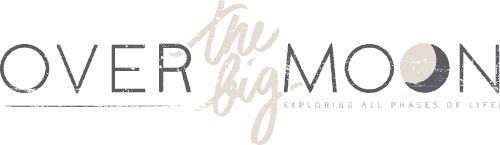





























Ileana Reyes
If i don’t have a computer, am I able to use my ipad to connect my cricut machine?
Pam Dana
Yes! You can! You can connect it via Bluetooth!